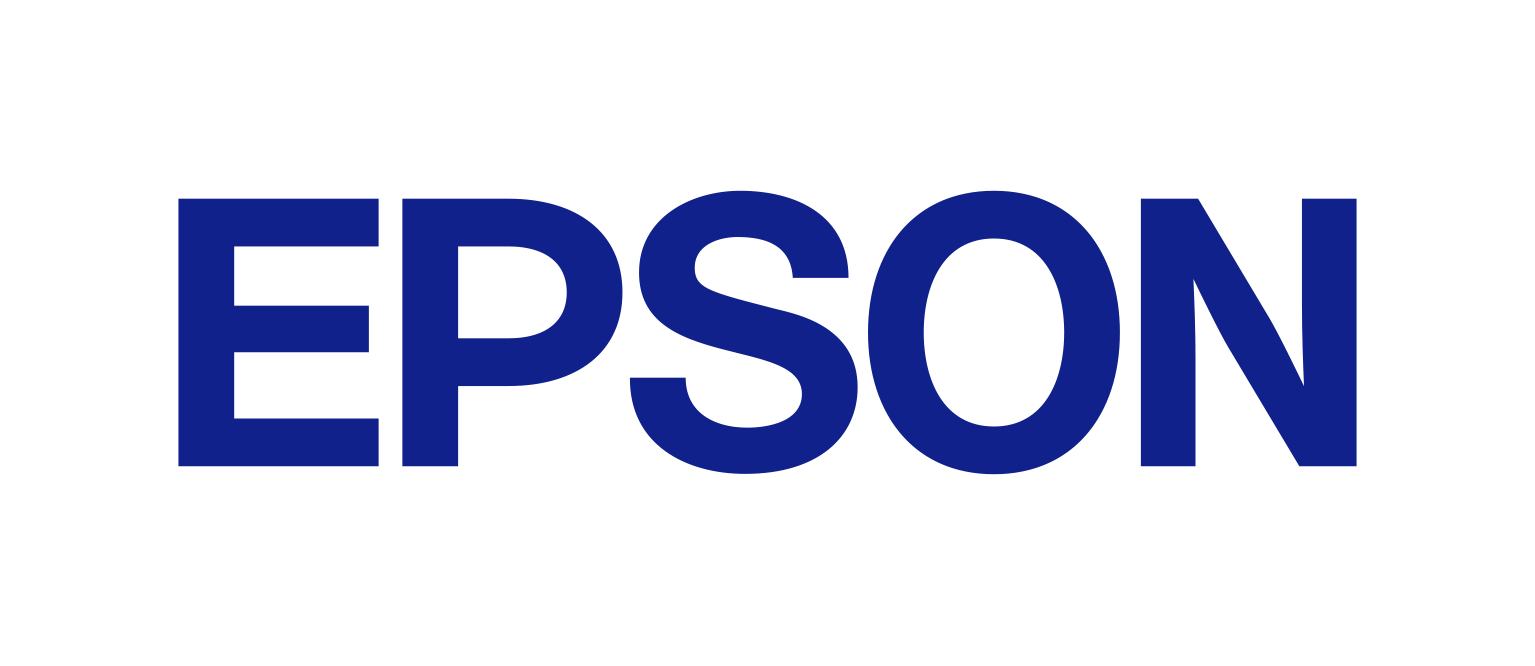How do I set up and use the network plugin to scan via the network?
FAQ ID : LS00007
Created : 2009.09.14
Last modified : 2010.10.15
To set up your device for scanning via its network interface, follow the steps outlined below:
- Download and install the latest version of Image Scan! for Linux from here.
- If your device has a supported network interface, the iscan-network-nt plugin will also be available for download. Download and install the version appropriate for your system.
- Now configure your device for network access. You need to set or obtain the IP address of the device. Please consult the product manual for details on how to do this.
- Configure Image Scan! for Linux to connect to your device by editing /etc/sane.d/epkowa.conf. You need administrative privileges to do so. Read the instructions in the file about network configuration and add an entry for your device as indicated.
- Finally, disable the conflicting epson2 SANE backend. You can do so by changing the line consisting of "epson2" to "#epson2" in /etc/sane.d/dll.conf. This will require administrative privileges.