Epson PC-Fax Driver for Linux Manual
Last modified : 2023.08.18
Table of contents
1. End User License Agreement (Terms of Use)
2. Overview
3. Support
4. Supported Printers
5. Notes/Limitations
6. Usage Information
6.1. Installing the software
6.2. Registration of Printer to CUPS
6.3. Deletion of Software
6.4. Deletion of Printer from CUPS
6.5. Fax sending method
6.6. Output log
7. Trademark Notice
1. End User License Agreement (Terms of Use)
This package includes source codes which are distributed under GNU Lesser General Public License v2.1 (COPYING.LIB). This package also includes objects codes which are distributed under the conditions of SEIKO EPSON CORPORATION SOFTWARE LICENSE AGREEMENT(COPYING.EPSON) and objects codes which are distributed under the conditions of APPLE PUBLIC SOURCE LICENSE v2.0(APPLE_LICENSE). Distribute object code is under the conditions of ICU License (ICU.lisence.html) and distribute object code is under the conditions of libuuid (COPYING.libuuid). Please refer to each license files for the details.
This software is distributed free of charge and without warranty Seiko Epson Corporation won't be held liable for any loss or damages that may be incurred as a result of the use of this software.
Epson PC-Fax Driver for Linux is a driver software which support for send fax by PC-Fax function on Linux.
This document explains setting method of PC-Fax Driver and usage procedure.
There is no user support provided for this software.
- For information regarding printer hardware, repairs and replacement parts, please contact your local Epson dealer.
- If you have received this software through a Linux distribution, please consult the distributor, they may offer direct support.
Epson Inkjet Printers which is included PC-Fax function.
If the model driver is available, PC-Fax Driver will appear in the search results of the download page.
- Interface : Network connection only. USB connection could not used.
- This driver support for sending function only. The receiving function is not available.
- Driver only supports monochrome mode.
- The A3 size or the size bigger than A3 will not be used with this driver.
6.1. Installing the software
You can install this software driver by opening a terminal and using command lines input.
Note: The following commands needs to be performed as a root privilege.
Installation of RPM package
Note: The following commands needs to be performed as a root privilege.
Installation of RPM package
# rpm -i epson-pc-fax-1.0.0-1.i486.rpm
Installation of DEB package# dpkg -i epson-pc-fax-1.0.0-1_i386.deb
6.2. Registration of Printer to CUPS
- At the Administrator in CUPS Screen, select Add printer
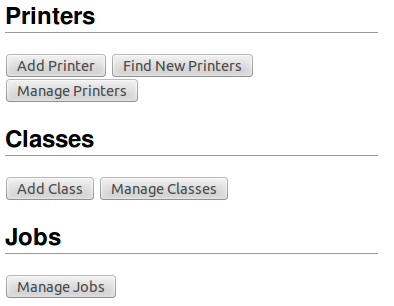
- Select EPSON FAX at the local printer option

- At the connection text box, insert epsonfax://[IP adress of Fax machine]. Then press Continued.
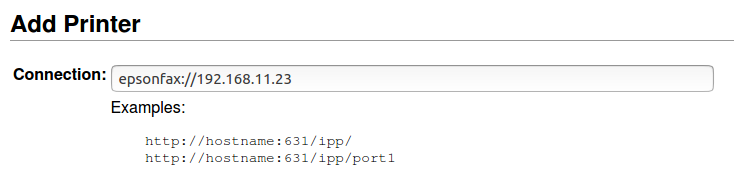
- At the Name text box, insert the registration name for the Fax. For example: The name here is EPSON_FAX. Press Continued to next screen.
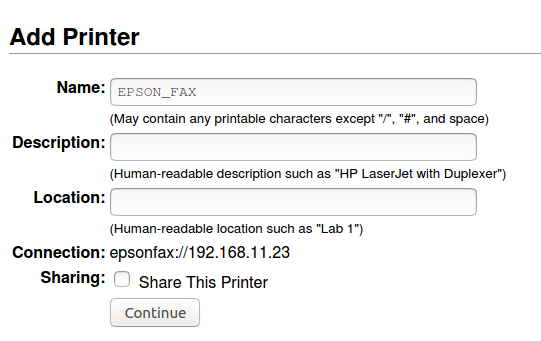
- Choose a PPD for Fax machine.
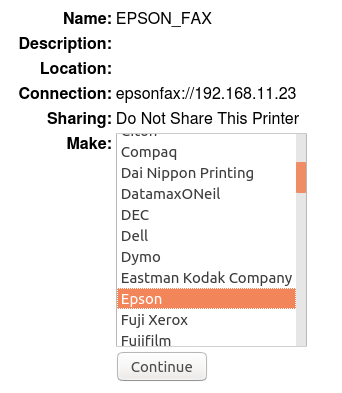
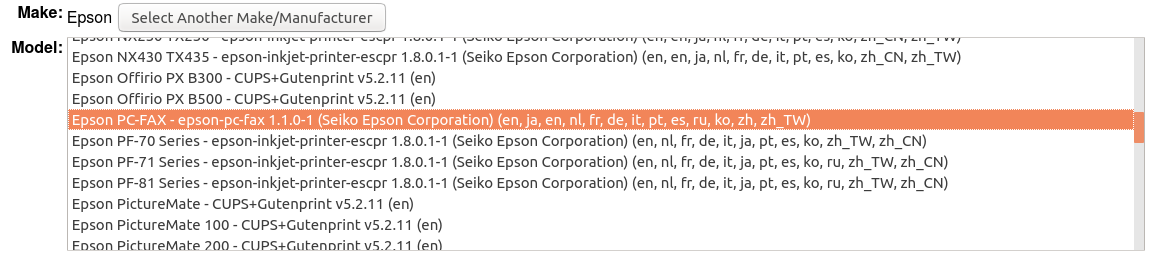
PPD of PC-Fax Driver is installed to this link: /opt/epson-pc-fax/ppds/Epson/ - The printer will be registered to CUPS as below example
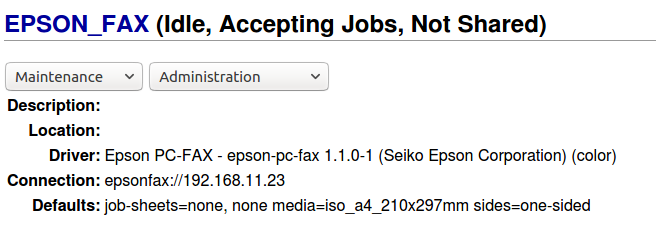
You can uninstall this software driver by opening a terminal and using command lines input.
Note: The following commands needs to be performed as a root privilege.
Uninstallation of RPM package
Note: The following commands needs to be performed as a root privilege.
Uninstallation of RPM package
# rpm -e epson-pc-fax
Uninstallation of DEB package# dpkg -P epson-pc-fax
6.4. Deletion of Printer from CUPS
Select [Delete Printer] at the Print Setting of CUPS screen, then confirm the deletion by press [Delete Printer] button.
-
Run epfax command as below.
- For single destination:
$ epfax -P <Printer name >-o fax-number=<FAX number> <File name>
Example:
$ epfax -P EPSON_FAX -o fax-number=0123-456-789 fax_document.pdf
In addition, the following options can be specified.
Label Value Details/th> Specify option Paper size A4 (default) A4 210 x 297 mm PageSize=A4 Letter Letter 8 1/2 x 11 inch PageSize=Letter Legal Legal 8 1/2 x 14 inch PageSize=Legal Quality Standard (default) Resolution 203 x 98 dpi Quality=Standard Photo Resolution 203 x 196 dpi Quality=Photo Example:
$ epfax -P EPSON_FAX -o fax-number=0123-456-789 -o PaperSize=Letter -o Quality=Photo fax_document.pdf
- Characters as below can be specified as a FAX number: ‘0’ ’1’ ’2’ ’3’ ’4’ ’5’ ’6’ ’7’ ’8’ ’9’ ’-‘ ’*’ ’#’
- 「-」 character represents a pause.
- The driver supports to fax for PostScript, Text, PDF file and all of image formats which are supported by CUPS.
- It is impossible to send a FAX directly from the application. Please send it after print to an available format such as PDF.
- For multiple destination:
The fax number list file is neccessary in this case.
Create FAX number list file as below.- If the 「%」 character is inserted, it could be understood as comment from that point to the end of line.
- Maximum destination is 100 numbers.
Example:
% Fax number List
% Satou
03322211113
% Suzuki
06111122222% Yamamoto
080-444-5555 % Manager
$ epfax -P <Printer name >-o fax-broadcast=<Fax number file list> <File name>
Example:$ epfax -P EPSON_FAX -o fax-broadcast=/usr/home/epson/fax_number_list.txt fax_document.pdf
FAX sending log as error, sent, finish time, etc ... could be writen into below file. Please refer as necessary.
/tmp/epson-pc-fax-log_1.txt
Any company names or products mentioned herein, are the property of their respective holders and are not explicitly marked with (TM), (R), or (C).