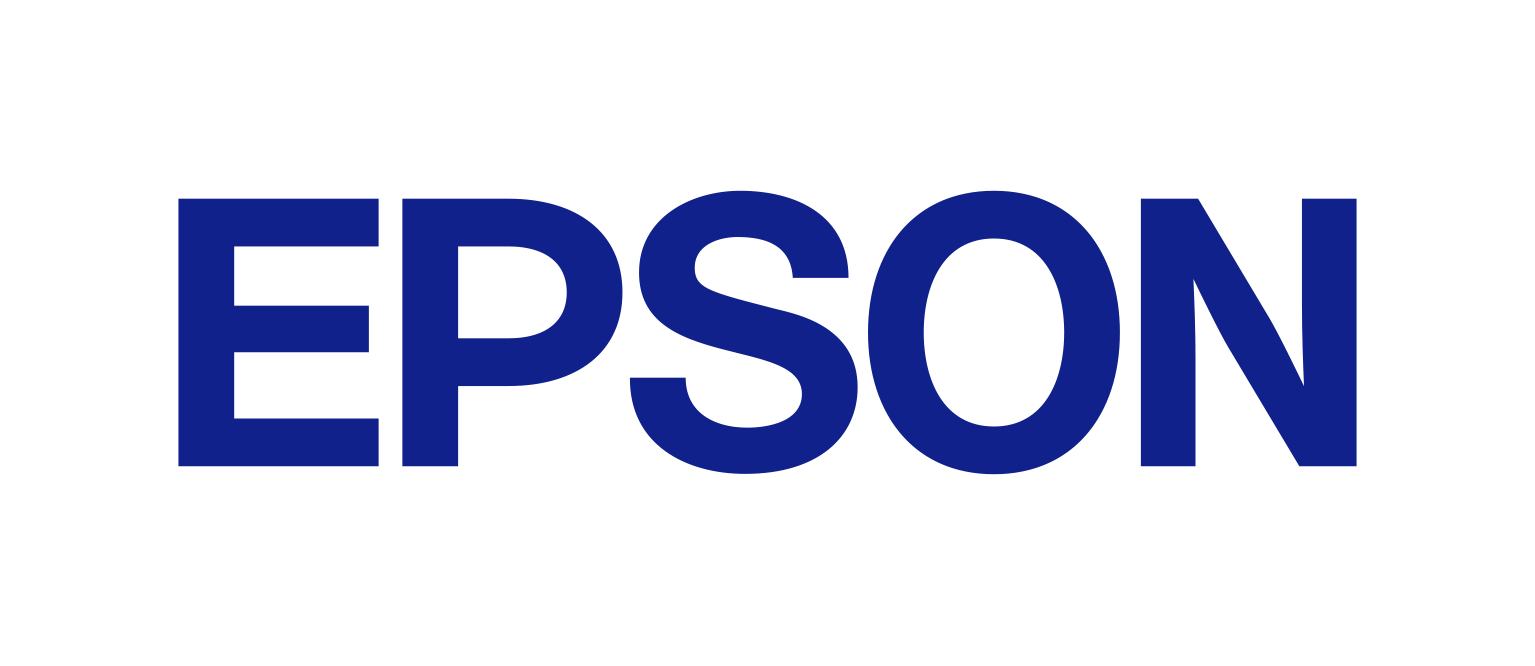How to install "EPSON PPD Files" on Solaris 10
FAQ ID : LL00029
Created : 2007.04.09
Last modified : 2009.09.04
I am using Solaris 10.
How do I use "EPSON PPD Files" on Solaris 10?
Please follow the instructions in the Solaris 10 manual to set up your printer for use under Solaris 10.
For reference purposes, we include an annotated example below that illustrates setting up of a USB connected AcuLaser C2600 on the i386 version of Solaris 10.
! CAUTION:
The information provided here is not guaranteed to apply to your particular system configuration. The entire risk as to the result of carrying out the steps described below is with you.
In this example we carry out all steps in the /tmp directory with root user privileges and assume you have downloaded epson_ppd-1.1.0.run via the AVASYS DOWNLOAD SERVICE. Adjust version numbers as appropriate.
# pwd
/tmp
# ls -l epson_ppd-1.1.0.run
-rwxr-xr-x 1 root root 52512 Jun 21 18:47 epson_ppd-1.1.0.run
First, we extract the PPD files from the installer package.
# sh epson_ppd-1.1.0.run
Creating directory epson_ppd
Verifying archive integrity... All good.
Uncompressing EPSON PPD by SEIKO EPSON CORPORATION.........
# ls -l epson_ppd
total 480
-rw-rw-r-- 1 root root 41197 Jun 4 18:30 epal2600.ppd
-rw-rw-r-- 1 root root 41188 Jun 4 18:30 epalc260.ppd
-rw-rw-r-- 1 root root 39510 Jun 4 18:30 epl6200.ppd
-rw-rw-r-- 1 root root 39859 Jun 4 18:30 epln3000.ppd
-rw-rw-r-- 1 root root 56922 Jun 4 18:30 epln7000.ppd
-rwxr-xr-x 1 root root 4192 Jun 21 18:13 install-epson_ppd.sh
-rw-rw-r-- 1 root root 6677 Jun 4 18:30 readme-epson_ppd.txt
Then we add a printer definition.
# lpadmin -p alc2600 -v /dev/printers/1
UX:lpadmin: WARNING: "/dev/printers/1" is accessible by others.
TO FIX: If other users can access it you may get
unwanted output. If this is not what you
want change the owner to "lp" and change
the mode to 0600.
Processing continues.
# lpadmin -p alc2600 -I postscript
# lpadmin -p alc2600 -m standard_foomatic
# lpadmin -p alc2600 -n /tmp/epson_ppd/epalc260.ppd
# lpadmin -p alc2600 -D "EPSON High speed and High quality Laser Printer"
# lpadmin -p alc2600 -o banner=optional
Next we enable the print service.
# /usr/sbin/accept alc2600
destination "alc2600" now accepting requests
# /usr/bin/enable alc2600
printer "alc2600" now enabled
# svcs application/print/server
STATE STIME FMRI
online 18:35:10 svc:/application/print/server:default
And finally we check that the printer has been added correctly.
# lpstat -p alc2600
printer alc2600 is idle. enabled since Tue Jun 21 19:21:19 2005. available.
# lpstat -l -p alc2600
printer alc2600 is idle. enabled since Tue Jun 21 19:21:19 2005. available.
Form mounted:
Content types: postscript
Printer types: unknown
Description: EPSON High speed and High quality Laser Printer
Connection: direct
Interface: /usr/lib/lp/model/standard_foomatic
PPD: /tmp/epson_ppd/epalc260.ppd
On fault: write to root once
After fault: continue
Users allowed:
(all)
Forms allowed:
(none)
Banner required
Character sets:
(none)
Default pitch:
Default page size:
Default port settings:
To make the alc2600 printer the system-wide default printer do:
# lpadmin -d alc2600
# lpstat -d
system default destination: alc2600
And print a test page, as a normal user, with:
$ lp -d alc2600 /tmp/testprint.ps
request id is alc2600-4 (1 file(s))
You can remove the printer with the following:
# disable alc2600
printer "alc2600" now disabled
# lpadmin -x alc2600
That's all.